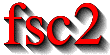|
 |
 |
 |
 |
 |
 |
 |
 |
10.2 Options summary
fsc2 can be invoked from the command line with the following
syntax:
fsc2 [OPTION] [FILE]
The square brackets indicate that the options as well as the file name
are optional. FILE is expected to be an EDL file. The
available options are:
- ``-t''
Runs a syntax check on FILE and quits. No graphic is used and all output is written to the controlling terminal. No interaction with any device happens.
- ``-T''
Starts
fsc2in graphics mode and immediately does a syntax check on FILE. Whenfsc2is done with the check it waits for further commands.- ``-S''
Starts
fsc2in graphics mode and immediately does a syntax check on FILE. If the syntax check does not fail the experiment is started without the need for further user input.- ``-I''
Starts
fsc2in graphics mode but with the main window being iconified. After a syntax check the experiment is started immediately. If the main window is still iconified when the experiment display window gets closedfsc2is also quit. On syntax or other errors in theEDLscript the main window gets automatically de-iconified so that the error messages become readable.- ``-B''
Starts
fsc2in batch mode, see discussion above.- ``-ng, -nw''
Does both the test run as well as the experiment for the input
EDLfile without using any graphics. Afterwardsfsc2quits immediately, returning0on success and1on failure. Error messages and warnings get written to the standard error channel, output of the program to the standard output channel.In the
EDLscript noEDLfunctions can be used that wold require graphics or user interaction - and the script must stop all by itself since there's noSTOPbutton (so infinite loops can't be used).This mode is mostly useful when for example just a few settings for a device are to be changed that don't require user interaction and also don't need graphical output.
- ``--delete''
Starts
fsc2in graphics mode and loads FILE (or also tests and/or starts the program when used in conjunction with the-Tor-Sflags). The input file will be automatically deleted whenfsc2is done with it, i.e. when eitherfsc2exits or a new file is loaded. This flag is only useful for cases where the input file is a temporary file that needs to be deleted when it isn't needed anymore, so better be really careful.- ``-h, --help''
Displays a very short help text and exits.
- ``-size size''
This option specifies the sizes of the window to be used etc. Use either
Smallfor low resolution displays orLargefor high resolution displays. If not specified the size will default toSmallfor displays with a resolution of less than 1152x870, for all other toLarge.SmallandLargecan be abbreviated toSorsandLandl.- ``-geometry geometry_string''
This option specifies the preferred size and position of the main window in the form
height x width + x-position + y-position, see also the man page for X for a description of correct formats of geometry strings.- ``-displayGeometry geometry_string''
Sets the preferred size and position for the display windows, i.e. the windows with the measured data. This setting is used for both the 1D and 2D data display window unless one of the next two options is given.
- ``-display1dGeometry geometry_string''
Sets the preferred size and position for the 1D data display windows, overrides the setting of the `-displayGeometry' option.
- ``-display2dGeometry geometry_string''
Sets the preferred size and position for the 2D data display windows, overrides the setting of the `-displayGeometry' option.
- ``-cutGeometry geometry_string''
Sets the preferred size and position for the window with the cross-section through a 2D data set.
- ``-toolGeometry geometry_string''
Sets the preferred position for the window with the user defined objects like buttons, sliders and in- and output fields. Please note that for this window only the position part of the geometry string is used, its size is determined by the elements that the
EDLscript requires.- ``-browserFontSize number''
Sets the size (in pixels) of the font to be used in both browsers in the main window.
- ``-toolboxFontSize number''
Sets the size (in pixels) of the font to be used for all objects in the toolbox.
- ``-helpFontSize number''
Sets the size (in pixels) of the font to be used for the pop-up help texts.
- ``-fileselectorFontSize number''
Sets the size (in pixels) of the font used in the file selector.
- ``-axisFont font''
This option sets the font to be used in the axes in the display window. You will find the various X fonts in the /usr/lib/X11/fonts directory. To find out about available X fonts the tools
xlsfonts,xfontselandxfdcan be rather useful. When you specify a font be sure to enclose the font name in quotes if the name contains characters that the shell might try to expand.- ``-stopMouseButton button_identifier''
Specifies which mouse button has to be used to activate the
Stopbutton while the experiment is running. Use the stringleftor the number1for the left mouse button,middleor2for the middle andrightor3for the right mouse button. Per default each of the three mouse buttons can be used.- ``-noCrashMail''
Usually,
fsc2sends an email to the author whenever it crashes. This email contains informations about the reasons for the crash as well as the currently loadedEDLprogram. If you would preferfsc2not to send such a mail use this option.- ``-noBalloons''
Normally, whenever the mouse hovers over a button for some time a little help message is shown, explaining what the button is supposed to do. If you get annoyed with this you can use this option to switch off the display of the help balloons.
- ``-httpPort''
This option tells
fsc2's web server on which port to listen for incoming connections. Per default the port is 8080, but using this option a different port (in the range between 1024 and 65535) can be set.
All of the above options can also be set from within the `.Xdefaults' or `.Xresources' files. To e.g. set the size and position of the main window from within one of these files you would need a line like
fsc2.geometry: 800x600+200+200 |
 |
 |
 |
 |
 |
This document was generated by Jens Thoms Toerring on September 6, 2017 using texi2html 1.82.