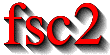|
 |
 |
 |
 |
 |
 |
 |
 |
9.2 GUI-fying the script
Looking again at the above script one may recognize that there are
only a few variables that always need to be edited when doing a new
experiment. These are the start and end field, the field step size and
the number of runs. Having to edit the script all of the time can
become rather tedious. But there's a simple method to add a graphical
user interface to the program that lets one set these parameters and
does not require to load the script into an editor, change it and then
load the script into fsc2.
All what's needed is to add and change a few lines.:
1 === START_FIELD float [ 1460 : 19900 ] [ 3360 ] "Start field:" "G"
2 === END_FIELD float [ 1460 : 19900 ] [ 3450 ] "End field:" "G"
3 === FIELD_STEP float [ 1.1e-3 : ] [ 0.5 ] "Field step:" "G"
4 === NUMBER_OF_RUNS int [ 1 : ] [ 10 ] "Number of runs:"
5 DEVICES:
6 er035m_s; // gaussmeter module
7 aeg_x_band; // magnet module
8 sr530; // lock-in amplifier module
9
10 VARIABLES:
11 === if START_FIELD < END_FIELD
12 start_field = START_FIELD G;
13 end_field = END_FIELD G;
14 === else
15 start_field = END_FIELD G;
16 end_field = START_FIELD G;
17 === endif
19 field_step = FIELD_STEP G;
20 Number_of_runs = NUMBER_OF_RUNS;
21
22 field = start_field;
23 Number_of_points = 1 + int( ( start_field - end_field )
24 / field_step );
25 data;
26 mean_data[ Number_of_points ];
27 I, J;
38 File_1, File_2;
39 tc;
30
31 PREPARATIONS:
32 magnet_setup( start_field, field_step );
33 init_1d( 2, Number_of_points, start_field, field_step,
34 "Magnetic field [G]", "Signal strength [uV]" );
35
36 EXPERIMENT:
37
38 File_1 = get_file( "File for storing all runs:" );
39 File_2 = get_file( "File for storing end results:" );
40
41 tc = lockin_time_constant( );
42
43 FOR I = 1 : Number_of_runs
44 {
45 FOR J = 1 : Number_of_points
46 {
47 wait( tc );
48 data = lockin_get_data( );
49 mean_data[ J ] += data;
50 display_1d( J, data / 1 uV, 1,
51 J, mean_data[ J ] / ( I * 1 uV ), 2 );
52 fsave( File_1, "# #\n", field, data );
53 field = magnet_sweep_up( );
54 }
55
56 fsave( File_1, "\n" );
57 field = magnet_reset_field( );
58 clear_curve( 1 );
59 }
60
61 fsave( File_2, "% Start field = # G\n", start_field );
62 fsave( File_2, "% End field = # G\n", end_field );
63 fsave( File_2, "% Field step = # G\n", field_step );
64 fsave( File_2, "% Number of runs = #\n", Number_of_runs );
65 fsave( File_2, "% Time constant = # ms\n", tc / 1 ms );
66 save( File_2, mean / Number_of_runs );
|
The new first four lines are for defining some special variables that
will be used by the program for the graphical user interface. Each of
the lines starts with three equal-signs in a row, followed by the
variable name. This variable name must be different from all names
already used in the EDL script and also may not be EDL
keywords. Directly after the name follows the type of the variable,
here we only use floating point and integer variables. The type is
followed by the allowed range of the variable, enclosed in square
braces and with the upper and lower limit separated by a colon,
":". As you can see, you may leave out one (or even both)
limits. Here we use the field range that can be measured with the
gaussmeter as the limits for the start and end field . For the field
step variable there's only a lower limit, the smallest step size
possible with the magnet power supply. Also for the number of runs
only a lower limit is given, which is 1 for obvious reasons.
Following the ranges a default value may be given, also enclosed in square braces, we use here the values we previously had hard-coded into the script. Finally, two strings can be given to be shown on the left and right side of the entry field in the graphical user interface.
With these declarations a program for the graphical user interface can
be created automatically which will show four entry fields for filling
in the parameters using the fsc2_guify tool. There will also be
another button that allows to create the above script with the user
supplied parameters filled in an to directly send it to fsc2
for execution.
Of course, for this tool to be able to fill in the user supplied
parameters into the right positions we also must change a few lines.
E.g. in the place where previously the start field was hard-coded
into the script we now have to fill in the variable for the start
field, START_FIELD, and the same hold for the end field, the
field step size and the number of runs.
There is already some security mechanism to keep the user from
entering bogus parameters, the possibility to restrict the values of
the variables to a certain range. This will keep the user from
entering e.g. too small a field step size (or even a negative one)
or less than one number of runs. But, unfortunately, it's still
possible to enter an end field that is lower than the start field. To
catch this kind of mistake, in the script above at line 11 it is
checked that the value for the start field is lower than the end field
before assigning START_FIELD and END_FIELD to the
corresponding EDL variables. But if START_FIELD is
higher than END_FIELD in line 14 ff. the assignment is
reversed, so that the EDL variable start_field is
guaranteed to be lower than end_field even when the user made a
mistake while filling in the form.
To finally create the program with the graphical user interface all we
now to do is save the above script, e.g. with the file name
`cw_epr.EDL' and, on the command line, apply the
fsc2_guify tool to get an immediately executable program called
cw_epr:
fsc2_guify cw_epr.EDL cw_epr |
From now on all an user has to do to start a cw-EPR experiment is
to execute the cw_epr program, enter the parameters and push
the button for starting the experiment.
 |
 |
 |
 |
 |
This document was generated by Jens Thoms Toerring on September 6, 2017 using texi2html 1.82.